The promise of new flavours beckons from Banawe.
How to Turn Off Notifications for Malicious ‘Auto-Tagging’ Facebook Posts
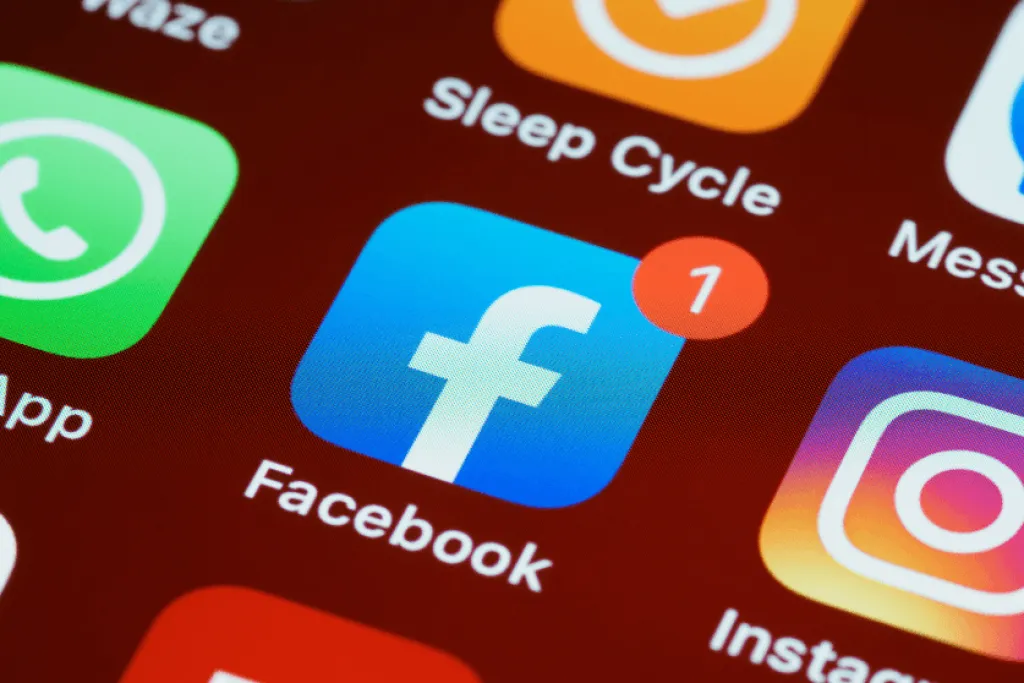
Have you been receiving malicious Facebook notifications lately? Chances are you’re not alone. The fact that Facebook is one of the world’s largest social media platforms also makes it vulnerable to malicious online activities. Oftentimes, they’re in the form of malware designed to gain unauthorised access of or damage one’s computer network altogether.
Among Filipino social media users, a now common Facebook malware involves being tagged in a notification leading to a post containing pornographic content. The post appears in a community page. Usually, you’ll see your name tagged alongside many other people who you may or may not even be connected to. Meanwhile, the person responsible for tagging you appears as a mutual friend with one, a few, or even none of your Facebook friends.
Also read: You Can Combat Bank Scams During Quarantine With These Steps
What to do when tagged in malicious Facebook notifications
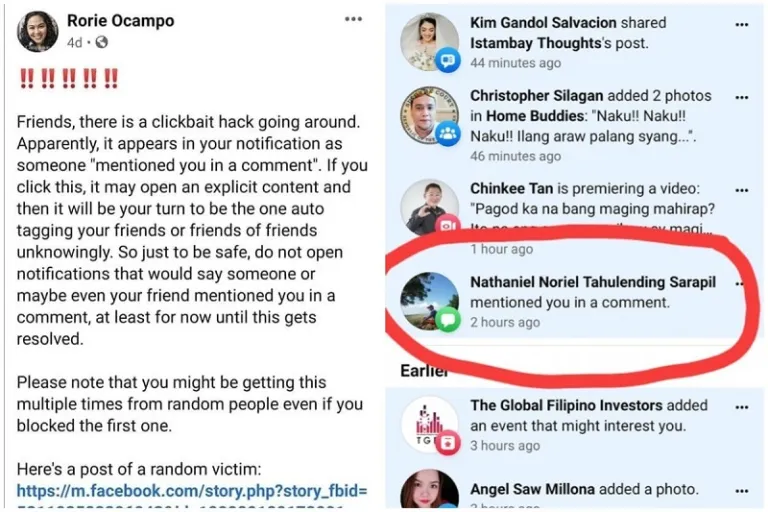
According to some users who’ve been a victim of the post, clicking the explicit content link prompts one to unknowingly send out the notification yourself. To avoid auto-tagging and spreading the malicious Facebook notifications further, here are some of the things you can do:
- From your notifications bar, find the activity where an unknown person has “mentioned you in a comment”. Hover over it until a three-dot appears. Click it and choose among the following options: ‘Remove this notification’, ‘Turn off notifications about this link’, or ‘Report issue to Notifications Team’.
- If you’ve opened the notification but haven’t clicked on the post link, click a similar three-dot icon above it and click ‘Hide all from [name of the page]’ or ‘Find support or report post’. You can also do this from the comment where you’ve been tagged by opening the three-dot icon next to it and picking ‘Give feedback or report this comment’.
- For those who accidentally clicked the link showing explicit content, let everyone in your circle know. Assume that somewhere on Facebook, an unknown user has already received the notification from you. With the word out about your uninvolvement in the activity, it’ll help prevent others from clicking the same link.
Also read: 12 Common Travel Scams in The Philippines & How to Avoid Them

Upon receiving the notification, it’s also recommended to change your privacy so that you’ll only receive notifications from your friends. To do this, go to ‘Settings & Privacy’, then ‘Settings’. Look for ‘Notifications’ and open it. Click on ‘Tags’. Under ‘Get notifications when you’re tagged by’, choose ‘Friends’.
Another additional step is to improve your online security. For Facebook, apply the two-step verification process, which lets you log in using a one-time password, on top of your log-in details. You can also opt to update your password. This is to fight off any unauthorised access to your account that may have resulted from the malicious Facebook notifications.
Featured image credit: Brett Jordan via Canva Pro
Published at
About Author
Joser Ferreras
Subscribe our Newsletter
Get our weekly tips and travel news!
Recommended Articles
10 Best Banawe Restaurants for a Mouthwatering Food Trip in QC 14 Best Credit Cards for Travel in the Philippines The only plastic we need for travel.
10 Commandments for Responsible Travel Flexing Spread the good word!
10 Tips for Planning Out-of-Town Trips During Typhoon Season Stay safe and travel well during the rainy season.
11.11 Seat Sales to Fly to Your Revenge Travel Destination The savings are beyond comparison!
Latest Articles
Air India Flight AI171 Crash: One Survivor, Hundreds Dead A heartbreaking aviation tragedy in India
A Taste of Manila in Cebu: The Moment Group Is Finally Here Manila’s Top Food Spots Now in Cebu
What You Should Know About the New Delhi–Manila Flight Launching This October Big travel news! Air India is launching direct New Delhi–Manila flights this October!
Mallgoers Alert: Latest Drop-Off Points at Glorietta New Glorietta traffic routes explained
Why You Should Visit Poblacion in Makati for Your Next Weekend Out Culture, food, and city energy

